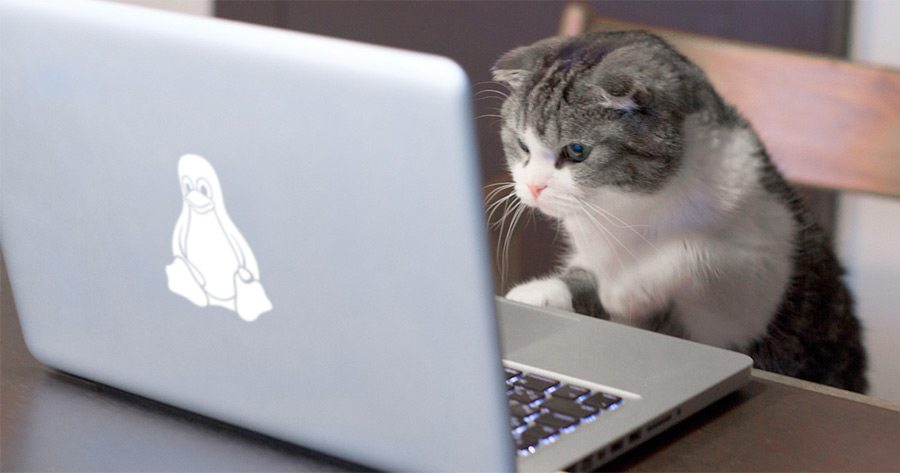If you’re using Linux, using your own Linux kernel has benefits that
might be helpful to you. And once things are set up on your system,
keeping up to date is as straightforward as doing a periodic
sudo apt upgrade.
If you’re using a newer laptop, updating your kernel can solve lots of issues because the hardware is still new, and kernel developers are still figuring out how to work with the new hardware. If your touchpad or wireless card is acting weird on a newer laptop, sometimes just trying the newest kernel solves the problem.
Most distributions have their own version of the kernel maintained by the distribution. Ubuntu and Red Hat fork a major kernel version like 4.9, and stick with that for some version of their distribution, applying security updates while that distribution release is supported. That doesn’t mean you can’t use a newer kernel with that distribution. Kernel updates have all sorts of driver updates and internal changes, but they’re careful not to break existing functionality with userspace.
Cloning the kernel repository downloads a few gigabytes of data. If you’re just planning on making the kernel as a one-time thing, or for any reason don’t need the whole git repo, just download one of the kernel tarballs from kernel.org, and follow the process below without the git commands.
git.kernel.org has a bunch of different forks of the kernel. You probably just want the main “stable” one here.
git clone git://git.kernel.org/pub/scm/linux/kernel/git/stable/linux.git linux-stable
cd linux-stable
That repository follows the latest “mainline” version on kernel.org. You can also follow an even more well-tested version than that by following one of the branches, like linux-4.17.y:
git checkout linux-4.17.y
So now that you have the repository cloned, here’s how you can set up the kernel configuration. This is an essential step that makes it work on your system. The easiest way to do this is just base your configuration off of the one that’s already working on the kernel you’re running. Some distributions rely on different kernel options than others.
Find your running kernel configuration. Some distributions put this in
/boot, and some kernels have this available in their /proc filesystem
at /proc/config.gz.
- Does
ls /boot/config*return anything? ls /proc/config*
Sometimes the kernel’s config can be extracted from the kernel file
with scripts/extract-ikconfig. I’ve never used this but you can find
info about it somewhere. Once you’ve found your configuration, copy
the config to your repository’s kernel config:
cp /boot/config-4.16.0-2-amd64 .config
Take a look at this file if you want with less—it’s just a bunch of
CONFIG settings mostly set to “y”, “m”, or “n”. No one edits this
manually—you would use some tool like make nconfig to make changes
to this, but you don’t need to do that yet.
Kernel config options are added and removed with each kernel release,
so these options won’t match up exactly, but they’re fine to start
with and there’s the make oldconfig target that’s used to smooth out
the differences and make any relatively recent config compatible with
the current one.
make oldconfig
If there are new config options available, make oldconfig will ask you
what you want to do. You can probably always just choose the default
answer, by pressing Enter at each prompt.
At this point you can make the kernel and install it.
make -j2
If you have an 8-core processor or something (check that with less /proc/cpuinfo)
you can change this to make -j8, or make -j6 if you
don’t want the compile operation to slow down whatever you’re doing.
Once that’s done, you can install the kernel:
sudo make modules_install install
make modules_install makes a directory for this kernel version in
/lib/modules/ and copies the module files there. make install copies
the main kernel file—vmlinuz—to /boot, and maybe some others as
well. It also updates your grub configuration to point to this new
kernel. This part of the guide is probably biased towards
Debian/Ubuntu. I’m not sure how different things work here on other
distributions.
Now you can reboot, and see how things are working.
If you’re curious, you can look at all the config options in the
kernel with make nconfig. This is an ncurses interface that updates
the .config file on the Save (F6) command. You exit with F9 or ctrl-C,
navigate around the options with the arrow keys, and you can search
config strings with F8. Press y, m, or n on an option to enable it,
compile it as a module, or disable it. Pressing ? on a config option
shows its help. Some of these docs are more helpful than others.
If you’re on a laptop, one good option to change is CPU Frequency Scaling. Go into Power Management, then CPU Frequency Scaling, then update Default CPUFreq Governor to conservative. That makes the laptop’s battery last longer.
The kernel’s Makefile contains more commands you might be interested
in. Run make help to see them all.
To stay up to date, go into your linux-stable directory and run a
few commands:
git pull
make oldconfig
make -j2
sudo make modules_install install
KernelNewbies is a good site with some general info about all this. They have a similar guide you can use as a supplement to this one at their KernelBuild page. Their LinuxChanges page summarizes the kernel changelog into something nice and readable, but it’s not always up to date with the latest release.
Printed from: https://compiled.ctl.columbia.edu/articles/how-to-use-your-own-linux-kernel/